Server-side tracking
How to set up server-side tracking on Shoporama.
In this article, you can read about how Shoporama server-side tracking works and what it takes to set it up.
Please note:
1) Server-side tracking costs an additional 89,- ex VAT per month. Deducted from your normal subscription.
2) If you know about tracking, you can set up your own tracking that is exactly as you want it, without using our service and setup.
3) If you use your own form of tracking on the side, we do not provide support for our tracking, as it can easily conflict. We recommend that you either exclusively use your own solution or exclusively use our solution.
4) It is a requirement that you use Google Analytics 4 (GA4) in order to use our server-side tracking solution.
How our server-side solution works
We use a so-called server-side Google Tag Manager. Often abbreviated sGTM.
We use stape.io for the sGTM container. Stape specializes in this particular solution.
What do we do if the user only accepts necessary cookies?
If the user selects "only necessary", we only use cookies to manage the contents of the shopping cart. These are so-called "necessary cookies". Without them, the webshop would not work.
We can still send so-called "cookie-less signals" to Facebook/Meta, GA4 and Google Ads upon successful purchase.
This is done with Google Ads Offline Conversion and server-side tracking to Meta.
An example here could be that a user completes a purchase. Shoporama now knows the user's email address. We can then send it to Google and Facebook with a message that the user has completed a purchase worth X DKK. This solution is done without the use of cookies, but you must of course describe in your privacy policy that you use this type of tracking.
Below you can read how to set up server-side tracking. What type of tracking is involved and a little about how it works.
Step 1: Enable server-side tracking in Shoporama
To enable server-side tracking, first go to this page and check "enable tracking". Next, check the box "Enable server-side tracking".
Once you have done this, you will get a suggestion for your tracking domain. If your webshop is called minwebshop.dk, we suggest that the tracking domain is a.minwebshop.dk
You will then be given three DNS settings to create. They are listed just below and it is one:
A-record on a.minwebshop.dk
AAAA record on a.minwebshop.dk
CNAME record on load.a.minwebshop.dk
Next to each of them is the value you need to give them.
You need to have them set up where you control your DNS. You can usually find out where it is by typing in your domain at punktum.dk
If you have challenges with this, write to support and we'll help you further.
Once you've created them, your DNS status will change to "Ready" after a few hours. We check if they are created once an hour. If it doesn't change to ready, write to support at support@shoporama.dk and we'll look into why.
Step 2: Select what you want to track
Now you need to select what you want to track. On the left side, it is important that you select "Server-side tracking" and Google GA4. These are the only ones that are required.
When you select a field you want to track, associated forms appear that you need to fill in with various tracking IDs. For example, if you want to track Facebook, you will be asked to insert your Facebook Pixel ID and Facebook Access Token.
In addition, you or whoever manages your Google Ads should fill these in:
- Google Ads Conversion ID
- Google Ads - Conversion Label - Purchase
Here you will find your Conversion ID and your Conversion Label.
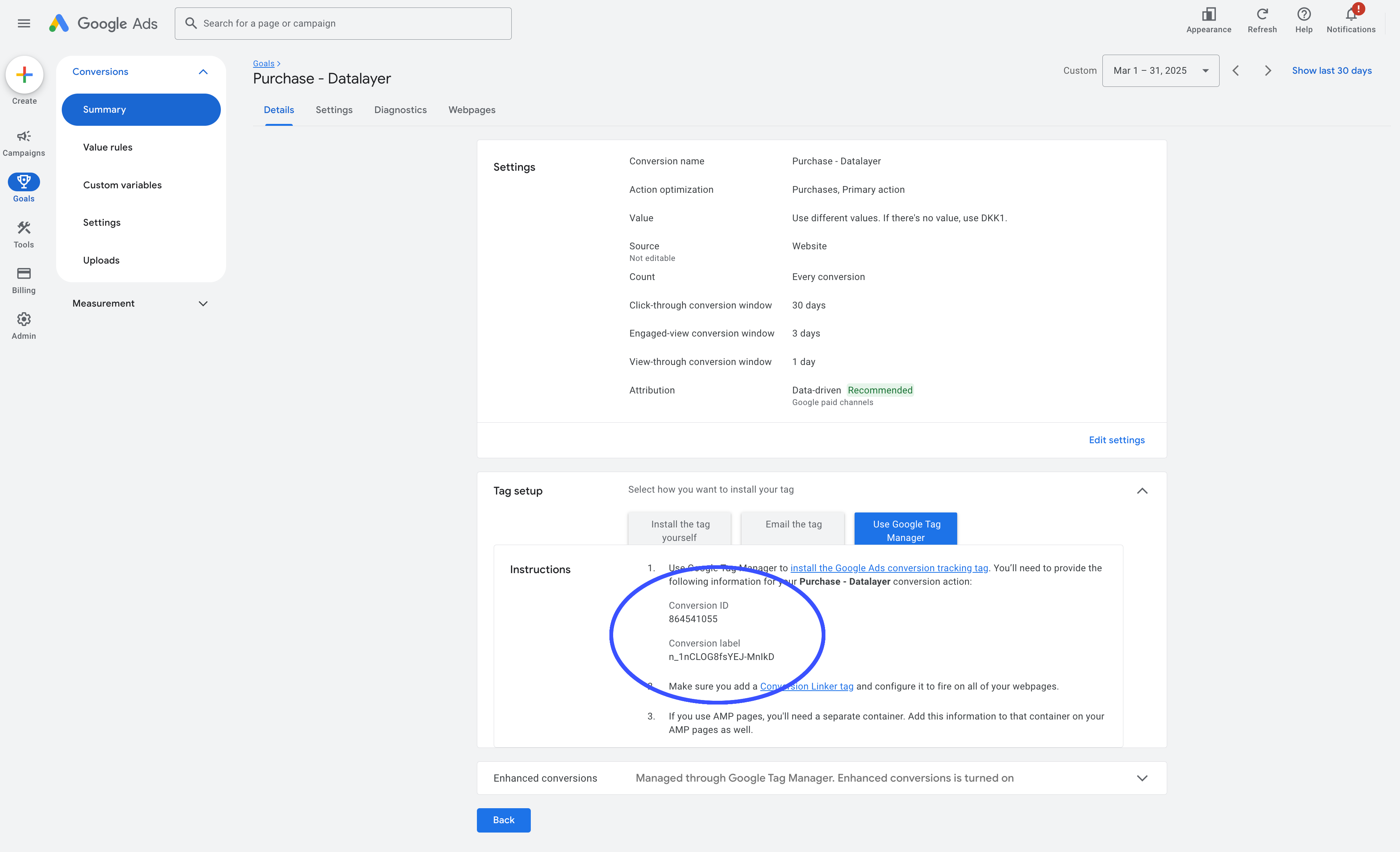
Only if you want to use Google Ads Offline Conversion
If you want to use Google Ads Offline Conversions, you need to fill in a little more. Here you will find your Conversion Action ID. (You need to scissor it from the URL)
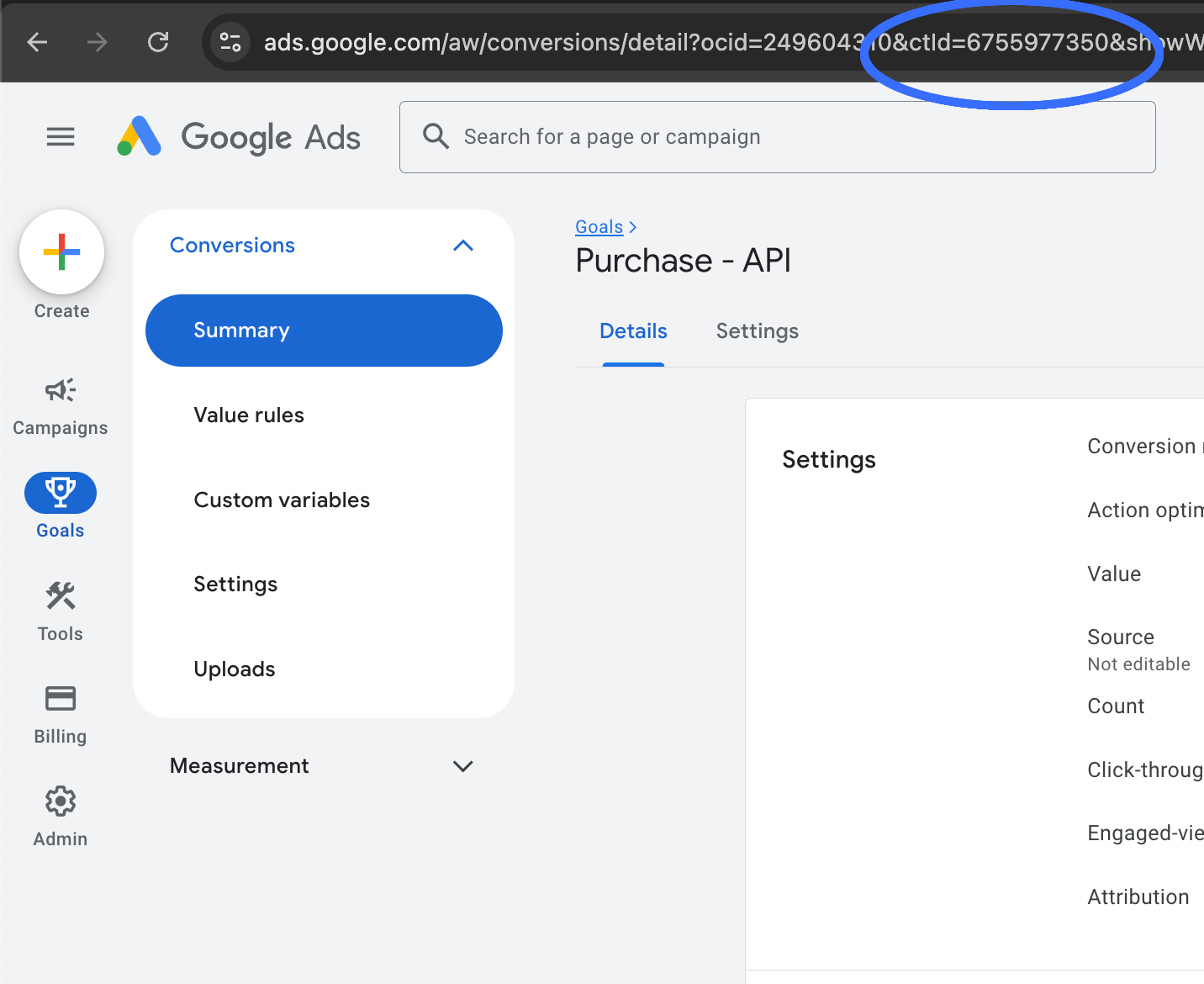
What about Google Ads - Operating Customer Id?
If you don't know what this is, you probably don't need to fill it in.
It is only used if your account is managed by Google Ads consultants.
If you want to use Google Ads Offline Conversions, make sure you invite ads@shoporama.dk as an administrator on your Google Ads account. It's a bit more complicated to set up. In return, you get better data. Once you have invited our account, make sure to let us know so we can accept the invitation.
Setting up in your Google Ads
You should set up a source in your Google Ads where you import your offline conversions. So that you get a conversion action that counts purchases from the website and one that counts purchases from the API.
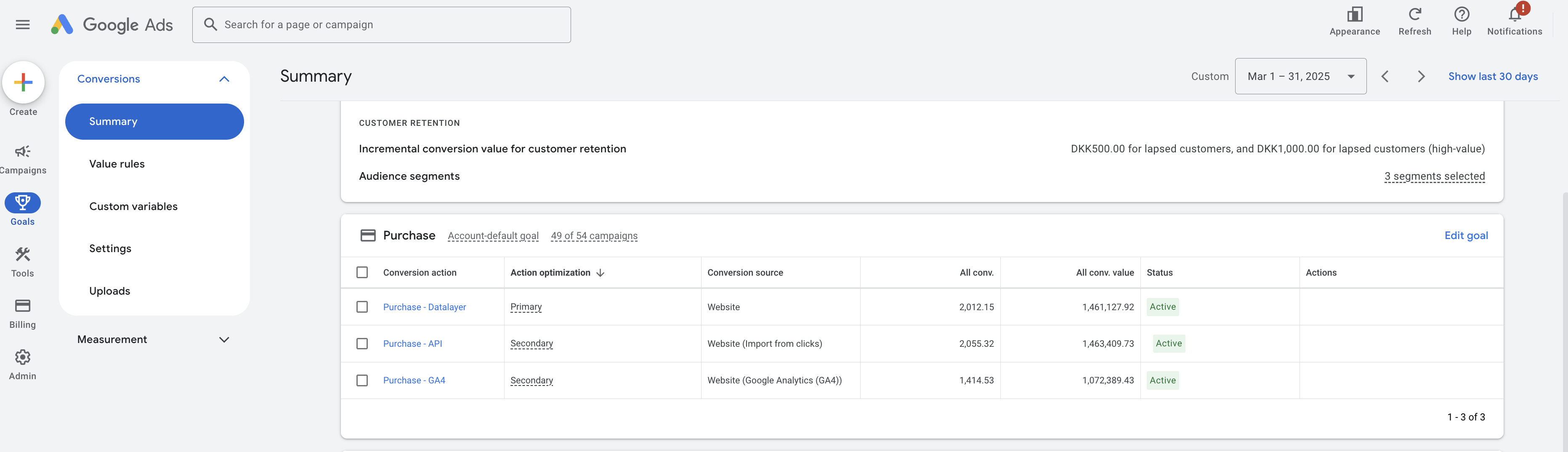
#1 You need to create a Conversion Action that has the type Import from clicks. This is how you set it up.
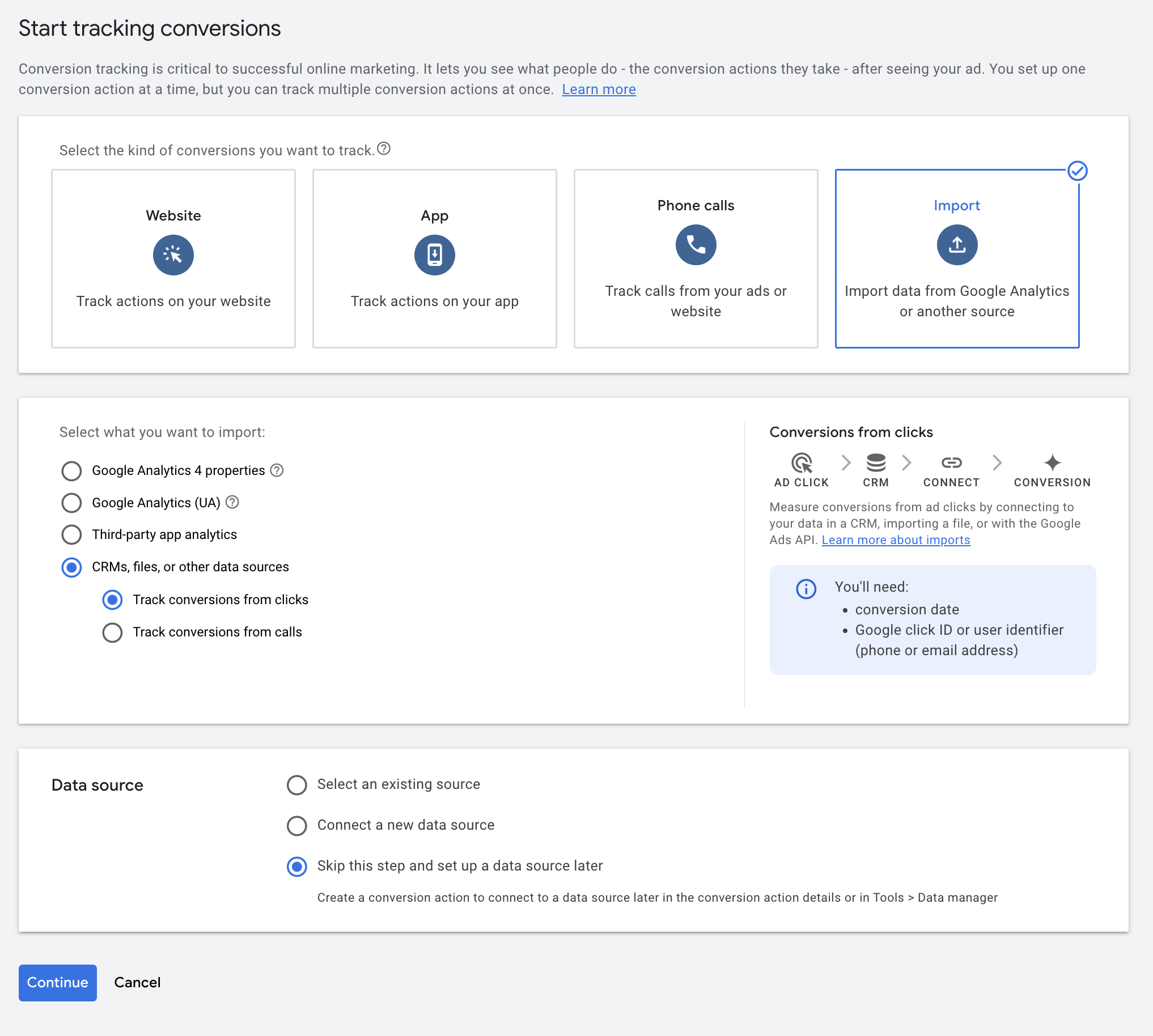
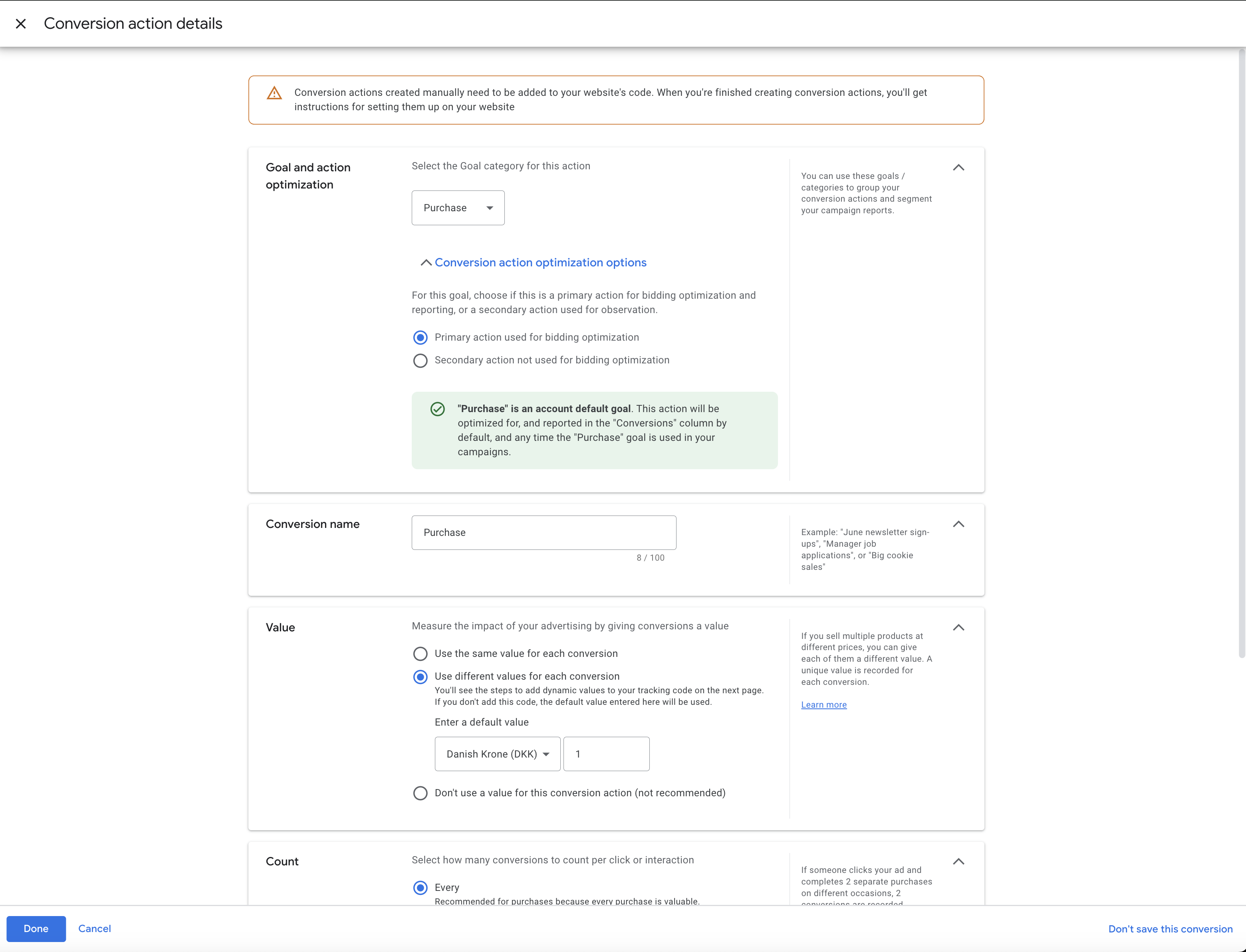
You must have both a source that retrieves from your website and one that retrieves from import.
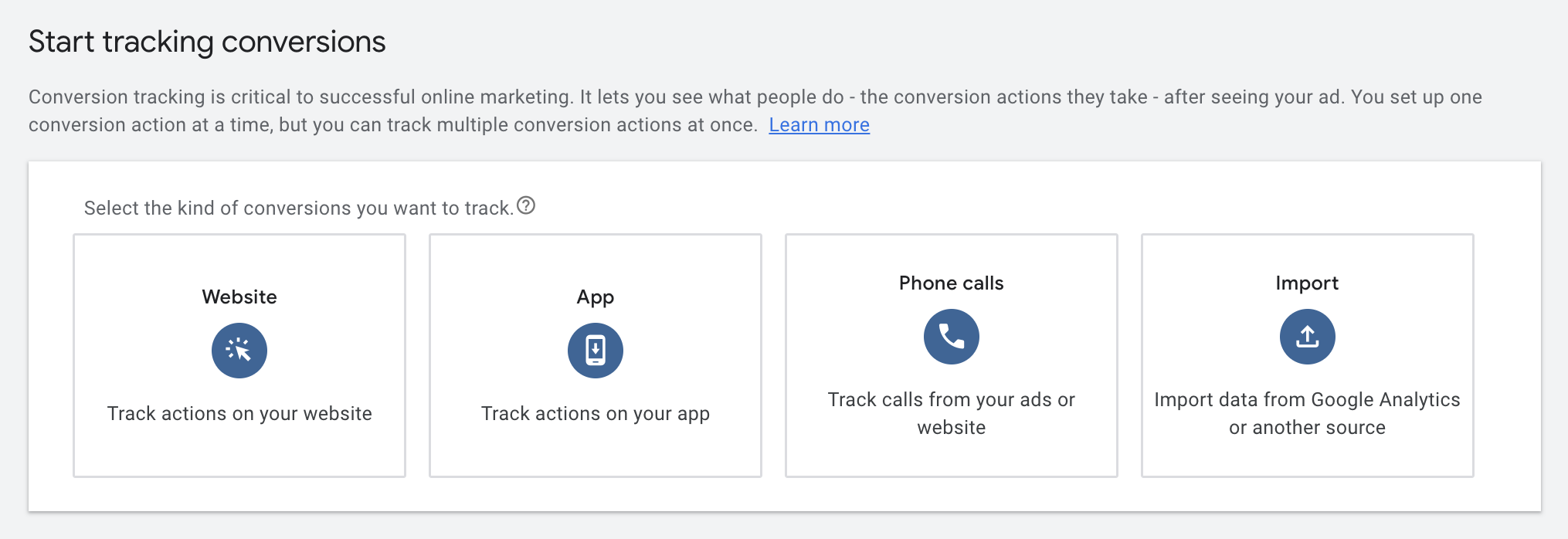
FAQ in connection with server-side tracking.
Should I use Consent Mode?
If you want to comply with European legislation, you should use consent mode. If you have your cookie consent in place, you can do so. If you use a solution like CookieBot or CookieInformation, consent mode is in place and you can safely activate it. If you have a proprietary solution or don't have it all figured out, you should check that everything works when you use Consent Mode.
What is Consent Mode?
If you want to comply with European legislation, you need to check the box and respect consent mode.
Consent mode means respecting user choice in the cookie banner solution. The large and recognized cookie banner solutions respect consent mode.
In practical terms, this means that your consent solution supports consent mode and by user choice either restricts or allows the use of cookies in the browser.
Shoporama supports Cookie Information, Cookiebot (V2) and Openli (formerly Legalmonster).
If you use something 4. then you need to run the code here to tell Google that consent is updated. The code looks like this (when everything is approved)
<script>
window.dataLayer = window.dataLayer || [];
window.dataLayer.push({
event: 'cookie_consent_update',
consent: {
ad_storage: 'granted',
analytics_storage: 'granted',
functionality_storage: 'granted',
personalization_storage: 'granted',
security_storage: 'granted',
ad_user_data: 'granted',
ad_personalization: 'granted'
}
});
</script>
How does Shoporama's server-side tracking work?
We use a solution where you push our Google Tag Manager container onto your site. In the client (your visitors' browser) there is a data layer. Google Tag Manager takes this data layer and sends it to a server (we use Stape for this purpose). This server then sends the information server-side to GA4 or Facebook or whatever. The term for this is "Google Serverside Tracking".
Is it a requirement that I use GA4?
Yes, it is. It is a requirement for you to use our serverside tracking.